Getting Started

Welcome to SoundScribe! Here is a quick overview of how to connect, use, and care for your unit. This document is packed with information, tips, and web links to apps and resources to help you get started.
IN THE BOX
Brush
Use to gently brush the sand off the plate for a fresh start between frequencies or before storage.
Sand
This is a washed, silica free sand that works optimally for Cymatics and particularly well with SoundScribe.
Power Supply
Plug into the DC jack in the back of the unit. You know the rest. :)
Ear Plugs
There are 2 pairs of ear plugs included. The higher frequency ranges are not something you should subject yourself to without protection. Please wear them.
INSTALL FREQUENCY APP
Install the SoundScribe companion app on your mobile device...
https://soundscribe.cymaticslab.com
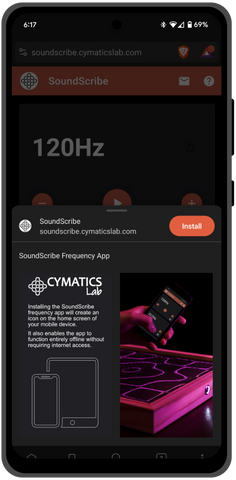
The SoundScribe Frequency Generator app was built to work with SoundScribe providing real pattern generating frequencies to start you off on your journey.
There are also many other free mobile apps out there for generating sound frequencies. The best apps enable you to incrementally control volume and tonal frequencies by swiping up and down allowing slow transitions from pattern to pattern.
Android
Browse the many different sound frequency apps in the Google Play store. I highly recommend the Frequency Sound Generator app as it allows you to experiment with different wave forms, incrementally increase or decrease frequencies, save frequencies, and more.
iOS
On your phone or tablet, search “tone generator” in the App Store where there are many to choose from. There is an iOS version of the Frequency Sound Generator app recommended above for $.99. Similarly named, the Frequency Sound Generator App also looks very easy to use and is FREE.
PC or Mac
There are lots of free online tone generators available. If you have a laptop that is Bluetooth enabled, definitely try ToneGen or the Online Tone Generator.
PREPARE THE AREA
Mess Management
Cymatics can be messy. While SoundScribe has been designed to capture as much sand as possible within the unit, some sand will exit the plate and onto whatever SoundScribe is sitting on. To ease cleanup, place SoundScribe on fabric, newspaper, or similar material roughly 10 or more inches larger than SoundScribe. A flexible, smooth surfaced material works best because you'll be able to lift the material up from each edge to gather the sand. Once gathered, you should be able to easily pour the sand back into the shaker for later reuse.
Level Plate
The SoundScribe plate must be level for the best patterns and not all tables are level. If you notice that your patterns are thicker on one side than the other, you are not on a flat surface. You can check and adjust the level of your SoundScribe using your phone and a bubble level app like this one for Android or like this one for iOS. Whatever bubble app you choose, just make sure there is a numeric readout along with the bubble as it will be much easier to read a number (0.0 for flat) than looking at a bubble between two lines.
Just place your phone flat facing up in the middle of the plate. Shim up the low side with some folded paper under each felt pad. You will only have to shim up one side. When the bubble app reads at or near zero, you are good to go.
GET CONNECTED
Connect Wirelessly
This is the most common way to connect. With power supply connected, use the button at the front of the unit to power on. Once powered on, the unit will be in Bluetooth discovery mode. Using your phone or laptop, proceed to “pair new device” or similar in the Bluetooth settings panel of your device. Look for “SoundScribe” in the list of available Bluetooth devices and select it. Once selected, you will hear a few short tones and SoundScribe should be listed as the active Bluetooth device.
Connect Wired
*SoundScribe Plus models only.
Located on the front right side of the unit you will see a 3.5mm auxiliary input that can be used to play sounds from non Bluetooth enabled devices. The sound source must be amplified and the volume must be controllable by the sound source.
The intended purpose of this input is for connecting a microphone which can be used to generate patterns from any sound source… like your voice!!! Your voice is a great way to generate patterns, especially if you have a good vocal range and can hold a note. You can also easily raise and lower the pitch of your voice to hone in on a pattern. This is a great option for teachers that are considering Cymatics for their course work. Kids absolutely love it and the interactivity really makes the material stick. If you have any questions or recommendations on equipment to use, please contact us.
APPLY SAND
Sprinkle a light layer of sand onto the plate. Start with very little sand as you can always add more. A common mistake is using too much sand which ends up piling up which greatly impedes the quality of the pattern. The sand needs room to move.

PROTECT YOUR EARS
Please wear the included ear plugs or other form of ear protection when experimenting with Cymatics, especially at higher frequencies. It’s very easy to get caught up in the “pursuit of the pattern” while subjecting your ears to potentially harmful high pitched frequencies.
OPEN FREQUENCY APP
Open up your chosen tone generator app and set your phone’s volume to around 50%. If the app allows you to control volume within the app, make sure the app volume is set to 100%.
Always start from a low volume and raise only as needed using just enough volume to generate a pattern. Lower frequencies require very little volume and higher frequencies require higher volumes. High volume at a low frequency will throw sand all over the place and you definitely don’t want that. With experience and practice, you’ll be able to generate patterns with the least amount of volume and little to no mess.
Resonant Frequencies
While any sound frequency will generate some degree of observable pattern, only resonant frequencies will generate clean, crisp patterns. The lines that make up the pattern will be highly defined and will take shape almost immediately.
From the Ernst Chladni Wikipedia page…
“A plate or membrane vibrating at resonance is divided into regions vibrating in opposite directions, bounded by lines of zero vibration called nodal lines... Chladni's technique... consisted of drawing a bow over a piece of metal whose surface was lightly covered with sand. The plate was bowed until it reached resonance, when the vibration causes the sand to move and concentrate along the nodal lines where the surface is still, outlining the nodal lines.”
A resonant frequency like 1094Hz used below will generate a pattern of this quality almost immediately...

Give it a try! If a concise pattern doesn’t immediately form from a given frequency, that frequency is non resonant. It's your job to "dial in" these magic frequencies.
You will do this by using your frequency app to incrementally increase or decrease the sound frequency until a crisp pattern forms. This takes practice as you must wield a combination of frequency and volume to "dial in" a pattern.
There are many, many patterns to be discovered. Here are a few more low frequency patterns to observe...
| 508Hz | 822Hz | 844Hz | 1087Hz |
| Want more frequencies? Check out the frequency playlist on YouTube. | |||
Avoid extremely low frequencies. Any frequency below 120Hz is essentially bass and will quickly distribute the sand from plate to table and floor leaving a big mess and no pattern. There is also potential for damage to the unit especially when using an externally amplified sound source using the 3.5mm aux input.
Discovering New Patterns
Ready to discover on your own? With the frequency set and volume very low or zero, play a tone. Slowly bring the volume up just enough to see a pattern emerge. If the pattern is not crisp and well defined, the frequency is not quite harmonically resonant with the plate. Raise or lower the frequency in steps of 5 or 10Hz until a crisp pattern is formed. Quick blips of sound is all that's needed. If a crisp pattern doesn't form almost immediately, modify the frequency up or down.

CLEAN UP
That was fun! You created all kinds of neat patterns and maybe a bit of a mess. Hopefully you laid something under the unit to catch any flying sand. What didn’t fly out is still on the plate or has cascaded off the plate and is not inside SoundScribe.
Using the provided brush, gently sweep the sand remaining on the plate off the edge of the plate and into the unit. Using the drain hole located towards the rear of the unit, carefully pour the sand back into the shaker. Tip the unit up from the front approximately 45 degrees. Then tip the unit in the direction of the drain hole while angling the drain (and sand) down into the shaker. You won’t get all the sand out of the box and that’s fine. The electronics are sealed and will cohabitate with any remaining sand left in the box without a problem.

FINAL THOUGHTS
It’s A Speaker
SoundScribe is essentially a speaker and can be used to play music just as it’s used to play tones. While it’s primarily meant for Cymatics, sound quality is pretty good. For the best sound quality, enable mono audio which will provide much fuller sound through the single audio channel used by SoundScribe.
On Android... Go to Settings > Accessibility. Scroll to the bottom and you'll see "Mono audio" under the Audio On-Screen Text section. You can also just search for "mono audio" in Settings. Once there, set to enable the feature.
On iOS... Go to Settings > General > Accessibility. You will see "Mono Audio" in the Hearing section. Set to enabled.
Remember to disable mono audio when listening to music with headphones or other stereo speaker setup.
Patterns From Music
While pattern quality varies wildly across musical genres, anything with slow moving, single note transitions will create brief transitioning patterns that are fun to watch. Slow movement string instruments typically found in Classical music provides the best results.
Turn The Lights Off
While exploring frequencies, grab a flashlight and turn off the lights. Lay the flashlight next to the unit and direct the beam so that it shines across the plate. You’ll notice that while the patterns appear flat, they are actually 3 dimensional.
FEEDBACK
We’d love to hear from you. If you have a problem or suggestions on ways to improve SoundScribe, contact us and we’ll get back to you ASAP.
PRODUCT REVIEWS
It would make us so very happy if you left us a review. Not only do we love reading them, your review let's the world know that we're doing things right... Or wrong. 😢 Our goal is to make Cymatics easy and fun for everyone and any little feedback helps.
